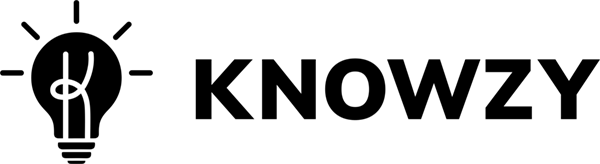Stupid thing isn’t working!
Try this!
Login
- Make sure your Caps Lock is not on.
- Click the “eye” icon in the Password field and check the characters in your Password. It’s amazing how easily type-os happen!
- Reset your password.
Why didn’t my Note save?!?
- Sorry this happened.
- Try refreshing your browser tab and try again. This should do the trick.
- It didn’t do the trick? Try logging out and then back in.
- Still not working? Definitely email us at help@knowzy.ai.
My audio Quote said “You you you”. What gives?
If Knowzy listens for a long time without capturing audio, sometimes it goes into a trance and starts to babble “you you you”. Press your Stop Listening button and then restart your listening session. This should be the cold splash of water it needs to wake up!
The hecking audio is not recording from my microphone.
Sometimes unbeknownst to us the internal mic in your computer can get turned off or muted. Check for this in your settings. Even worse, sometimes it can break, in which case you need to call your IT department.
My friend can magically capture text by pressing a button, but I cannot. Why does Knowzy hate me?!
Make sure you have the Knowzy extension installed. Just go to your account button in the upper right-hand corner of your screen and select “Download Chrome Extension.”
I want to...
Here's How!
Capture a Quote from a text source
- In the left-hand pane, under Actions, choose “Add Note.”
- Click the Blue + button and select “Quote”
- A Quote block will display, and you can paste, key, or dictate your quote. Don’t forget to add the source!
OR
- Install the extension and toggle “Enable Text Capture” to on position.
- Highlight desired text in an online article.
- At the bottom of the screen you will see a blue Knowzy button. Click it.
- When you see a blue checkmark inside the button, your text and source citation will be saved in your Knowzy library.
Capture a Quote from a streamed audio or video source
- In your browser navigate to an audio or a video source, for example, a YouTube video or a news article.
- Open Knowzy in another tab within the same browser window.
- In your Knowzy Library, set your “Listen” button to “Browser Tab” and then press the Listen button.
- Knowzy will ask you to identify and Share which tab contains your audio source.
- Navigate to your audio source and press Play.
- In your Knowzy Library, press the “Capture” button when you hear something you want to keep. Knowzy will transcribe the last 20-30 seconds of what you heard.
- Click Save and remember to add the Source.
OR
- Install the extension.
- Navigate to an audio or video source in your browser and click Play.
- Open your Knowzy Chrome Extension and click “Listen.”
- When you hear something you want to keep, click the “Capture” button.
- When you see the green checkmark inside the extension modal, your transcription and source will be saved in your Knowzy library.
Capture a Quote from live audio
- In your Knowzy Library, set your “Listen” button to “Microphone” and then press the Listen button.
- When you hear something that you want to keep, press “Capture.” Knowzy will transcribe the last 20-30 seconds of what you heard.
- Click Save.
Add color to a Note
- In your Library, hover over the Note that you would like to color code. Icons will appear along the bottom of the Note.
- Select the paint palette icon and choose your desired color.
OR
- Open your Note
- Click the paint palette icon in the upper-righthand corner.
- Select the color you want to attribute to your Note.
- Press Save.
OR
- Select multiple Notes.
- Click the paint palette in the multi-select tool at the bottom of the page and select your desired color.
Add an emoji to a Note
- Open your Note.
- Click the grey Smiley Face icon in the upper-righthand corner of the Note.
- Select the emoji you would like to attribute to your Note.
- Click Save.
Remove an emoji from a Note
- Open your Note.
- Click the emoji you have selected. This will remove it and allow you to select another if you desire.
Add a Tag to a Note
- Open the Note you would like to Tag.
- In the Tags field at the bottom of the Note, type the word or phrase you would like to affix to your Note.
- Press Enter.
- You will see the Tag appear in your Tags field.
- Add more tags as needed.
- Press Save.
Remove a Tag from a Note
- Open the Note from which you would like to remove a Tag.
- Click on the Tag and select “Remove” from the dropdown menu.
- Press Save.
Delete a Tag from your Library
- Open the Note from which you would like to delete a Tag.
- Click on the Tag and select “Delete” from the dropdown menu.
- Press Save.
- Caution: this will delete every instance of this Tag from your Knowzy Library.
Format a URL into an MLA 9 Citation
- Ensure there is a URL in your Citation field.
- Click the Lightbulb icon (it looks like a blue magic ice cream cone).
- Press Save.
Add a Citation to a Note
- Enter source information manually into the Citation field.
- Press Save.
Define a word in a Quote or in Comments
- Open a Note.
- Highlight the word you would like to define in either the Quote or the Comments field.
- Press the “Define” button at the top of the Note (it looks like an open book).
- You will see a box with the definition.
Translate a word or group of words in a Quote or in Comments
- Open a Note.
- Highlight the word or words you would like to translate in either the Quote or the Comment field.
- Press the “Translate” button at the top of the Note (it looks like a folded flag with a G on it).
- You will see a box with the translation of the word or words you selected.
Choose a different language for translation
- Go to your account icon in the upper-righthand corner of your Library.
- Select “Translation Language.”
- Choose your desired language.
Delete a Note
- Hover over the Note you want to delete and you will see icons at the bottom of the note
- Click the trash icon.
- Knowzy will ask you to confirm that you want to delete the Note.
- Click “OK.”
OR
- Open the Note you want to delete and click the kebab (three dots) in the upper-righthand corner and select “Delete.”
- Knowzy will ask you to confirm that you want to delete the Note.
- Click “OK.”
OR
- Select multiple Notes.
- You will see a multi-select tool at the bottom of the page.
- Click the trash icon.
- Knowzy will ask you to confirm the number of Notes you are deleting.
- Click “OK.”
Add a Group
- In the left-hand pane of your Knowzy Library, under Actions, Click , “Add Group.”
- Give your group a name.
- Press “Save.”
Delete a Group
- Open your Group
- In the kebab (three dots) to the right of the Group name, select “Delete.”
- Knowzy will ask you to confirm that you want to delete the Group.
- Click “OK.”
- Knowzy will notify you that any Notes from your Group will return to your Library.
Change the Name of a Group
- Open your Group.
- In the kebab (three dots) to the right of the Group name, select “Rename.”
- Enter your new name for the Group.
- Press “Save.”
Add a Note to a Group
- Find the Note you want to move to a Group.
- Drag and drop it in the desired Group.
- You can also select multiple Notes and drag and drop them into the Group.
OR
- Open the Note you want to move and open the Group menu at the bottom of the Note modal.
- Select the desired Group for your Note.
- Press “Save.”
Move a Note from one Group to another
- Open the Note you want to move.
- Go to the Group menu at the bottom of the Note modal.
- Select the desired Group for your Note.
- Press “Save.”
Move a Note from a Group back to My Library
- Open the Note you want to move.
- Go to the Group menu at the bottom of the Note modal.
- Select “None” from the menu.
- Press “Save.”
Sort Notes in My Library
- Click the Sort menu at the upper-righthand side of your Notes list.
- Select the category you would like to sort your notes by.
Sort Notes in a Group
- Open your Group.
- Click the Sort menu at the upper-righthand side of your Notes list.
- Select the category you would like to sort your notes by.
Search Notes in My Library
- Press the Magnifying Glass icon at the upper-righthand corner of your Library.
- This will open a Search field at the top of your screen.
- Type the word or words you would like to search for and press Enter or click “Search.”
- Any Notes or Groups containing your search criteria will display.
- Click “My Library” or the Knowzy icon at the top of the page to return to your Library. You can also navigate directly into a Group.
Export your Sources
- Hover over the Note from which you want to export the source citation.
- Click the export icon (it looks like a down arrow).
- Knowzy will alert you that your information has been saved to clipboard.
OR
- Select multiple Notes from which you want to export source citations.
- You will see a multi-select tool at the bottom of the page.
- Click the export icon (it looks like a down arrow).
- Knowzy will alert you that your information has been saved to clipboard.
OR
- Open your Note.
- Click the kebab (three dots) in the upper-righthand corner of the Note.
- Select “Export.”
- Knowzy will indicate that your information has been copied to your clipboard.
Get help from a real person
- Email us at help@knowzy.ai